 A tutorial on permanent links or URLs change of your Blogger posts. It is so awesome that the new Blogger interface allows you to change the title or permanent links or URLs of your posts.
A tutorial on permanent links or URLs change of your Blogger posts. It is so awesome that the new Blogger interface allows you to change the title or permanent links or URLs of your posts.I am not a fan of the new Blogger interface. I don’t like the arrangement, or the way it looks. The list style of the posts isn't so great, I can view my posts with the old list style much better. It was narrower spacing between the titles, the dark blue also broke up the areas so that we have more window screen. But at least one good thing works for me with this new Blogger interface, I have the option to change the permanent links or URLs.
It used to be that you cannot change the permanent links or URLs once it is published, that is why it is called permanent. Why would you want to change the permanent links or URLs? For many reasons, 1) you made a mistake, 2) you write for web marketing publishers and the clients decided they don’t want you to host the article anymore, 3) you decided the title was too long, too short. 4) you want to create a more SEO friendly title for your posts. Whatever the reason is that you need to change your permanent links or URLs. You now can. How to change permanent links or URLs on Blogger.
Steps:
1) Go to your posts list, find the article that you want to change.
2) Click the “revert to draft” button above the post area. You will see the article is now in draft mode as if you're starting from scratch.
3) Look to the right hand side you will see the linking icon. Click on it.
4) Once you open it, there will be two choices: automatic permalink and custom permalink, click on custom permalink.
5) Place a new customize title. Make sure your title is all together, no spaces. Otherwise Blogger will reject it.
6) Once you have your title, you can change the title too if you want, then click publish.
That's it. You have just changed the permanent links or URLs. If you think the article will be missed. You will need to create your list of 404 error to redirect your readers, and remember to replace the old link with the new permanent link.
It’s is a wonderful new option available to Bloggers. Enjoy!
Thanks for stopping by today.



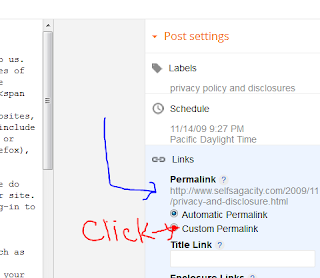












22 Comments
This is interesting. I had no idea you could do this.
ReplyDeleteevery now and then you might have to change your posts and titles, it comes in handy.
DeleteThanks for the tutorial, very helpful!
ReplyDeleteI love that I can help out, every blogger needs to know this.
DeleteBlogger made it more difficult for me. I can't find a thing, have been on it for hours
ReplyDeleteI know, I am with you. I am still learning too. It's frustrating and wasting more time looking.
DeleteGood to know sis! Thanks for this information!
ReplyDeletethis is a very exciting change, and I look forward to using it a lot more.
Deleteoh, this is very good info, something i can very well use. thanks for sharing, amanda.
ReplyDeletei thought so too, glad to be of help. now the sky is the limit huh?
DeleteI noticed this when the updates first rolled out. One thing you have to remember is to change all your back links you've ever made to the article 'pre-change' otherwise all your back-linking hard work will be in vain. Great article!
ReplyDeleteabsolutely. otherwise the blog will have a lot of 404 errors. smiles.
DeleteThanks for putting together this post, it's a potentially useful feature.
ReplyDeleteIt's saved a lot of my old posts from dying out.
DeleteOutstanding info. Thanks, Amanda.
ReplyDeleteHope you will be able to use it for your blog posts.
DeleteI saw this on mine too and was rather excited about it.
ReplyDeleteIt is so cool that we can change the url. It was so frustrating before that we couldn't
DeleteHi there, thanks much for the tip. I fixed it but when I googled it, the old link still popped up and the new link wasn't listed google search. Any rec?
ReplyDeleteIt takes a while for the link to show up. Usually within the 24 hour period for the new link to refresh. Sorry, I did not see the question until now.
DeleteI could never figure this out until now! This is all great information to know and I will definitely put it to use. Very helpful! Thanks for sharing.
ReplyDeleteJust what I needed for my published blog post! Thank you very much. I thought it is not possible to change the URL of published post but yet searched and found your post.
ReplyDeleteHave a thought? Please leave a comment here, and I will return as soon as possible. Thanks - If you have a minute, why not check-out the sibbling of Self Sagacity.com Blogger Broadcast. Extra Links = Spam = Delete.